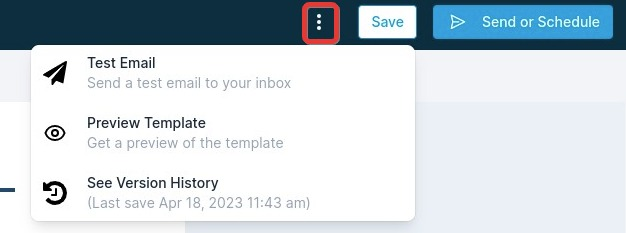This article teaches you how to send a regular email campaign. This email can be sent immediately or scheduled to many contacts.
Part 1: Create the email
- Head to the Marketing tab - Email - Email Campaigns - Create Campaign
- Select the Email Template which you would like to create a Marketing Email Campaign
- Design your email and content by adding all the necessary elements
- You can save your email campaign and edit it if needed later until you are ready to send it
Part 2: Send Email
- Click on Send or Schedule
- Fill out the information in the To and From section
- Add your subject line in the Subject section
- Select the option to Send Now or Schedule
- If you choose the schedule option, you will need to add the date and time (please note that the email will be sent in your account's timezone)
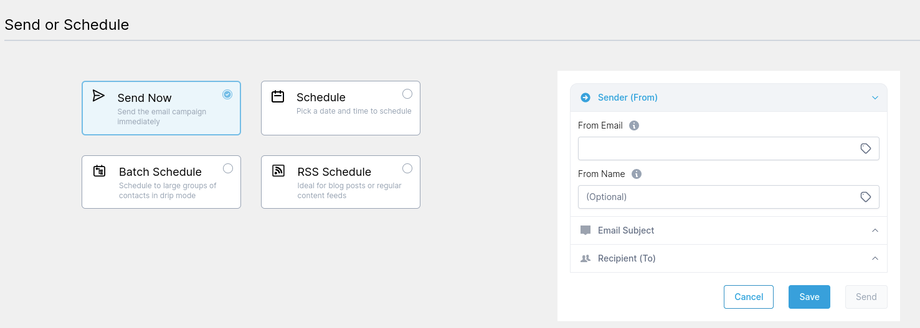
Note: You can reschedule your campaign one hour before the execution date/time. To do this, click on the reschedule button and set the date/time of the campaign.
Note: You can send the campaign via email as a test. This will help you to see how your leads will see your email. Click on the 3 dots on the left side of the Save button and click on Test Email. Add the details and click on Send Test Email.
Note: You can restore older versions by clicking on the 3 dots next to the Save button. It will show you the dropdown option to see the version history and restore the older version.