Use the Bulk Actions features in your Contacts/Smart Lists section. You can perform multiple one-off actions to selected or all contacts. Here’s how to merge duplicate contacts using the bulk action feature:
Step 1: Choose Your Contacts
- Navigate to your contacts.
- Check the box to select contact records. (You can choose 2-10 contacts for this specific action.)
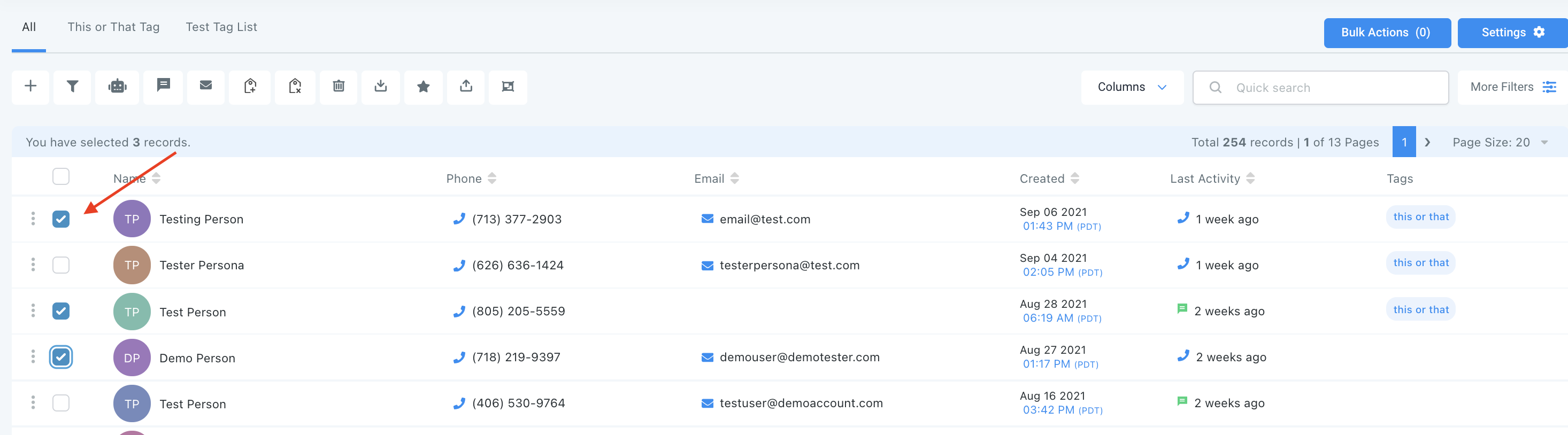
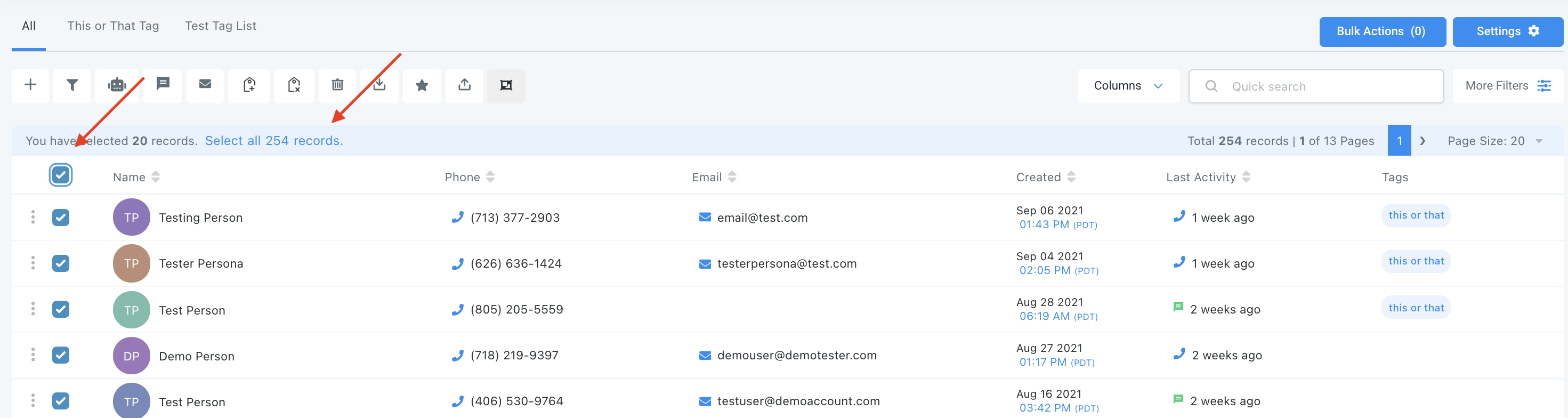
Step 2: Choose Your Action
- Choose the icon for “Merge Duplicate Contacts.”
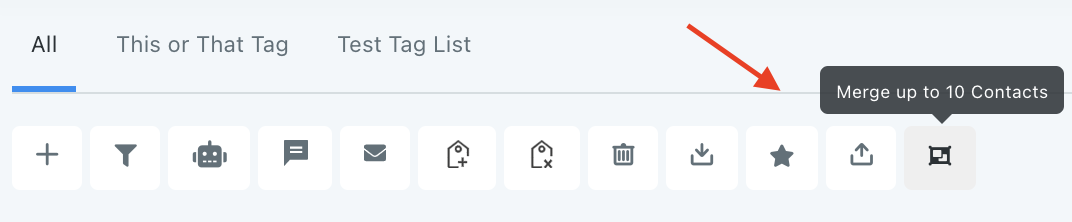
- This will open a pop-up for you to select what information to maintain and overwrite between the contacts. The “Master Record” will be the maintained default record.
- Type CONFIRM and click “Resolve” in the bottom right corner to confirm these updates.
NOTE: If you cannot see the merge option, please get in touch with your account admin regarding your permissions

