"Add This Event To Your Calendar” Custom Values
In an appointment reminder, you may want to include the "Add This To Your Calendar" option to make it easy for your customers to simply put the event in their calendars. This can be done through the Custom Values in the template builder with a few easy steps.
Step 1: Access the Message Templates
- In NicheFit, navigate to your "Message Templates". Click "Add New" or the edit icon on an existing template.
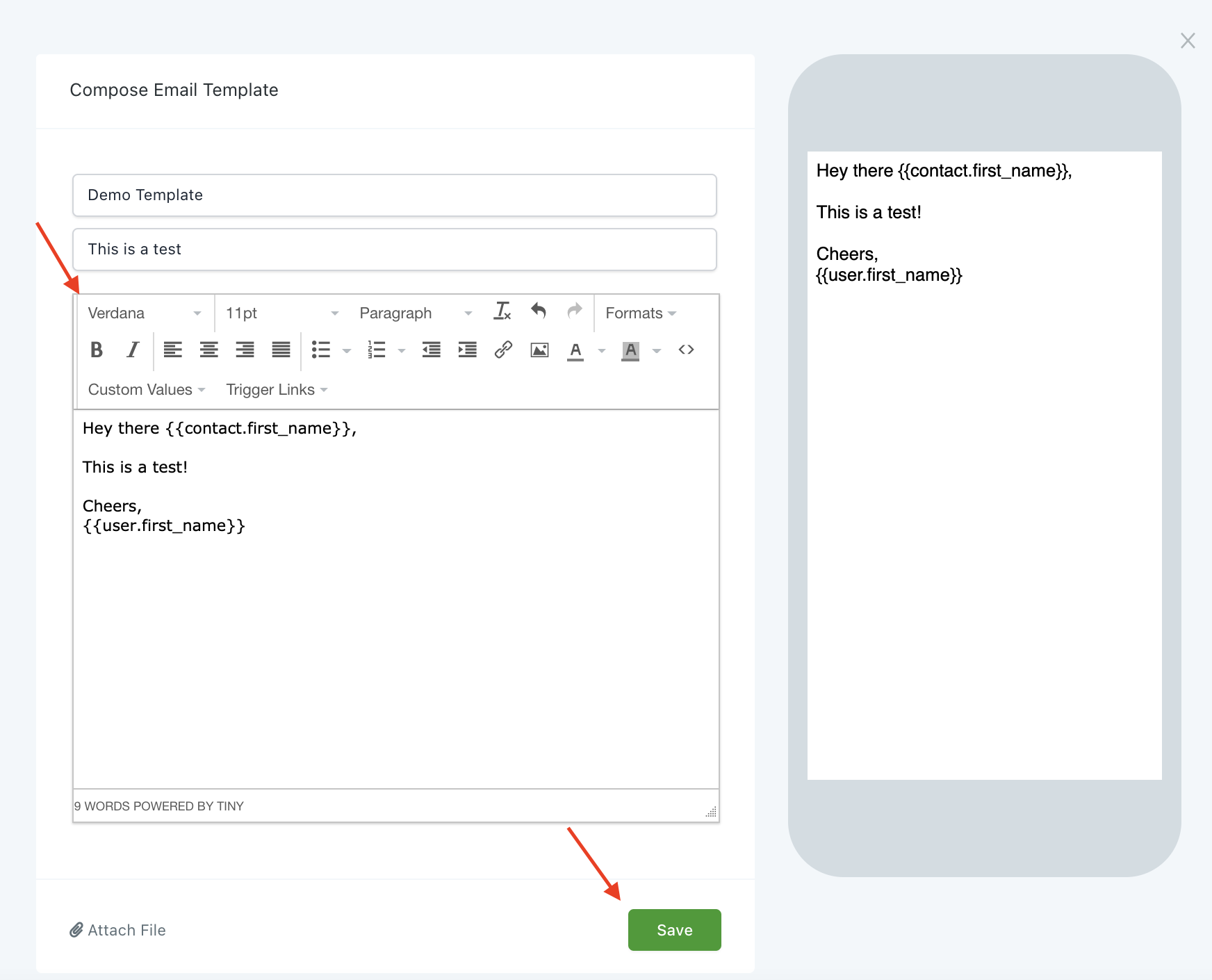
Step 2: Update the Template
- In the pop-up email/SMS builder window, there is a "Custom Values" dropdown. Choose Appointment > Add to Google Calendar OR Add to iCal/Outlook.
- Click save at the bottom of the builder screen.
NOTE: You can also do this anywhere you can add custom values to a communication, such as an email or SMS in a trigger, campaign, or workflow.

