In this article, you will learn how to import an email template from Active Campaign. This can be useful if you were using Active Campaign before and have all your work saved there.
What you will need:
- An Active Campaign account
Part 1: Locating the Templates
- Click on Campaigns - Campaign Templates on the left menu on Active Campaign.
- The Manage Templates page will load and list your custom templates. Locate the Template you want to share.
- Hover your mouse over the Template and click the gear icon that appears
- Click the Share option
- A "Share this template" pop-up will display your share link. Copy that link by clicking on the "click the link icon."
- Click the X to close the window
- Save this URL in a notepad
Part 2: Importing the Templates
- In your _CompanyName account, go to Emails - Email Templates
- Click on Create New Templates with the option to Import Template
- Copy and paste the URL for Active Campaign - Campaign Template/ Campaign
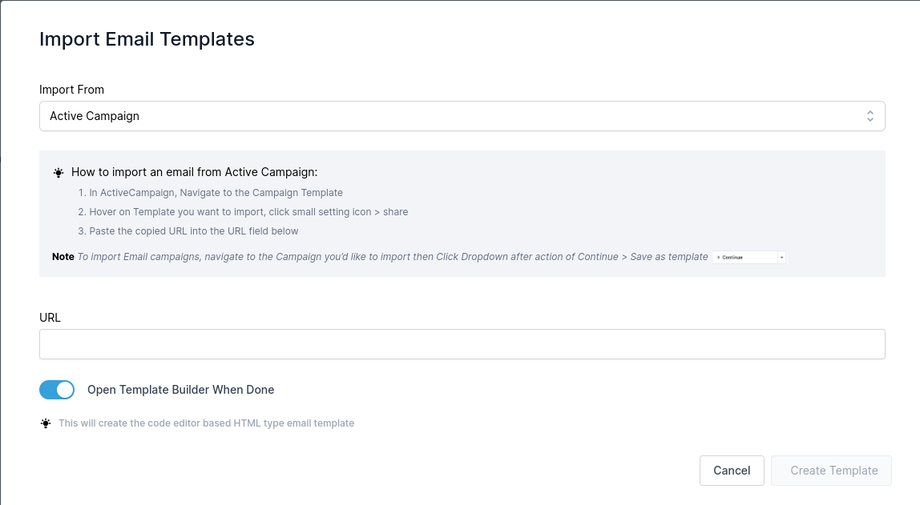
- Check the preview of the Active Campaign Campaign
- Click Create Template to Import the Active Campaign Email

