This article will teach you how to import your email templates from Mailchimp. This can be helpful to save you time, in case you were using Mailchimp before and have all your email templates there.
What you will need:
- A Mailchimp account
Part 1: Locating the Templates
- Log into your Mailchimp account
- Click on Templates (on the left menu, you should see the list of the saved templates).
Note: The template created will be in the Code Editor - HTML type of email.
Part 2: Importing the Templates
- In your _CompanyName account, go to Emails - Email Templates
- Click on Create New Templates with the option to Import Template
- In Mailchimp, navigate to the campaign you'd like to import
- Click on the dropdown icon of Edit/View Report - View Email, then copy the URL of the campaign
- Paste the URL into the URL field
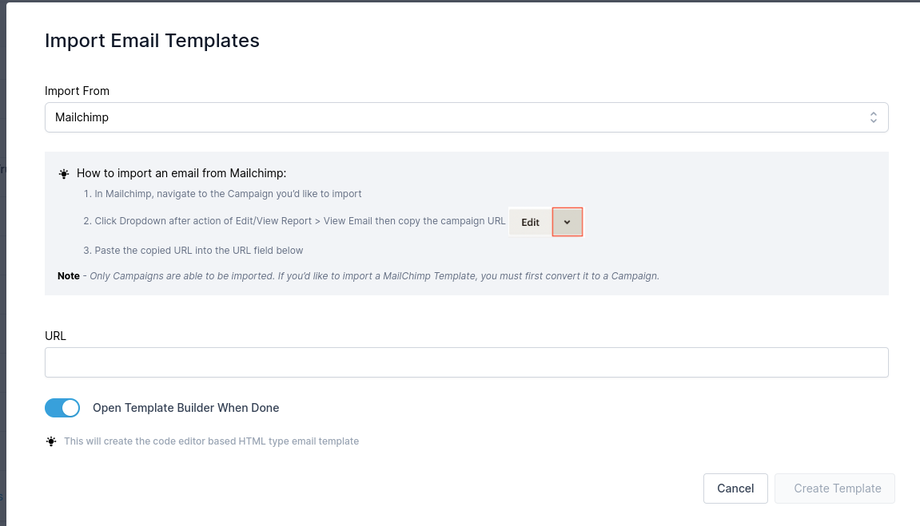
- Check the preview of the Mailchimp campaign
- Click on Create Template to import from Mailchimp

