Bulk Actions - Deleting Contacts
Use the Bulk Actions features in your Contacts/Smart Lists section. You can perform multiple one-off actions to selected or all contacts. Here’s how to delete contacts using the bulk action feature:
Step 1: Choose Your Contacts
- Navigate to your contacts.
- Check the box to select contact records.
- You can also check the box at the top to select all on that page, and you can click the hyperlink to select all contacts in NicheFit.
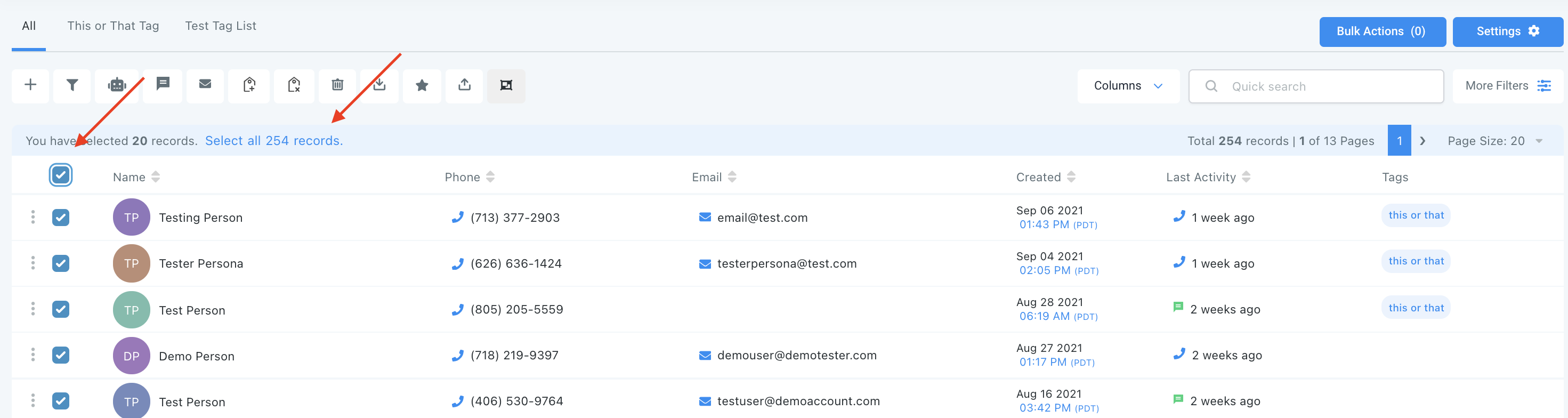
Step 2: Choose Your Action
- Choose the trashcan icon for “Delete Contacts”.
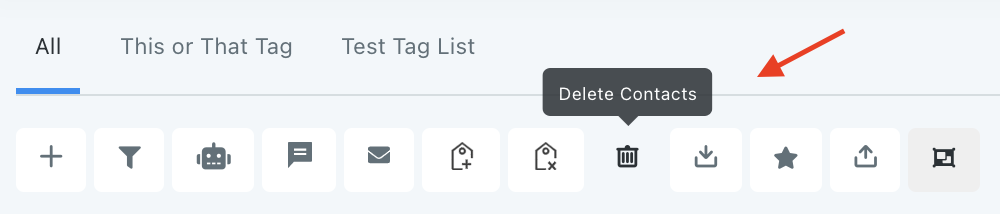
- This will remove the selected contacts from NicheFit entirely.
NOTE: Deleting any contact will also remove them from Conversations, Notes, Opportunities, Tasks, Appointments, Manual Actions, and Campaigns.
NOTE: If you cannot see the delete option, please get in touch with your account admin regarding your permissions

